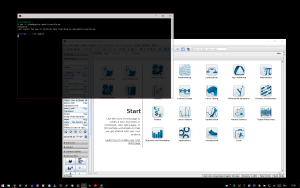TaskWarrior is my tool of choice to manage my list of next actions. I like it because the data is as open as it can be: it is stored as plain-text, there are many different tools to access it and TaskWarrior itself is open source. To access the same data on different devices, an easy solution is, to just copy the TaskWarrior database over to the other devices. Software like OwnCloud, Dropbox or Super Flexible File Synchronizer (this is not a recommendation) can help automate the process. With the configuration variable
data.location one can control, which folder TaskWarrior uses to read and write the data and as long as you don't go crazy and execute TaskWarrior faster then you sync, everything works quite well (in case you end up with conflicts you could always use the merge command and hope for the best).
A very important use case, that was not easy to cover with this was my smartphone: My solution always was, to SSH to a server, where TaskWarrior is installed and use it there. But since I seem to be one of very very few people in the world, that would prefer a hardware QWERTY keyboard on their smartphone, there are no decent options, that make SSH user friendly enough to use it on a daily basis (yes, I tried stuff like this but quickly ran out of hands to handle it on the bus).
Do you want to know more?