We decided to use the javascript markdown engine [showdown](https://github.com/showdownjs/showdown) for the blawg, and [$\KaTeX$](https://khan.github.io/KaTeX/) for rendering latex. If you think that's a good way to go: Here is how to do it with wordpress.
I like to have all "stuff that I need to do something with" collected at one place. For the virtual world, this place is my email inbox. To remind me of things, I send myself an email and can be sure that I'll process it at a later point in time for example. Having another place with the result of RSS feeds always annoyed me a bit. As soon as I realized that I find this annoying, a solution was easy to implement of course:
aptitude install rss2email
r2e new your@email.address
r2e add blag https://blag.nullteilerfrei.de/feed/
*/10 * * * * r2e run
Github has a history of not giving a frack what their users want ((https://github.com/dear-github/dear-github)) ((https://github.com/isaacs/github/issues)). For example, a few developer friends of mine were reluctant to click any links in their notifications-page, since after they clicked the link, the notification was marked as read and you might lose track of it, if you just close the browser tab ((on a side note, tellmewhenitcloses.com is pretty handy to avoid too many notifications in the first place)).
So David Badura ((https://github.com/DavidBadura)) and I decided to fix this problem by writing a browser extension. The result can be found on Github: https://github.com/larsborn/GithubToDos. After installation (also possible in Opera btw, the best browser there is), the extension injects an "Add ToDo" button on every issue page and pull request. When clicking, it, the URL gets saved to the local storage of the browser ((Using local storage is handy for people that are not very concerned about privacy and just use the cloud synchronization feature of their browser: the content of their ToDo list will then also just be synced to all their devices.)). The list of all URLs added like this can then be access through a new button in the header toolbar of github.
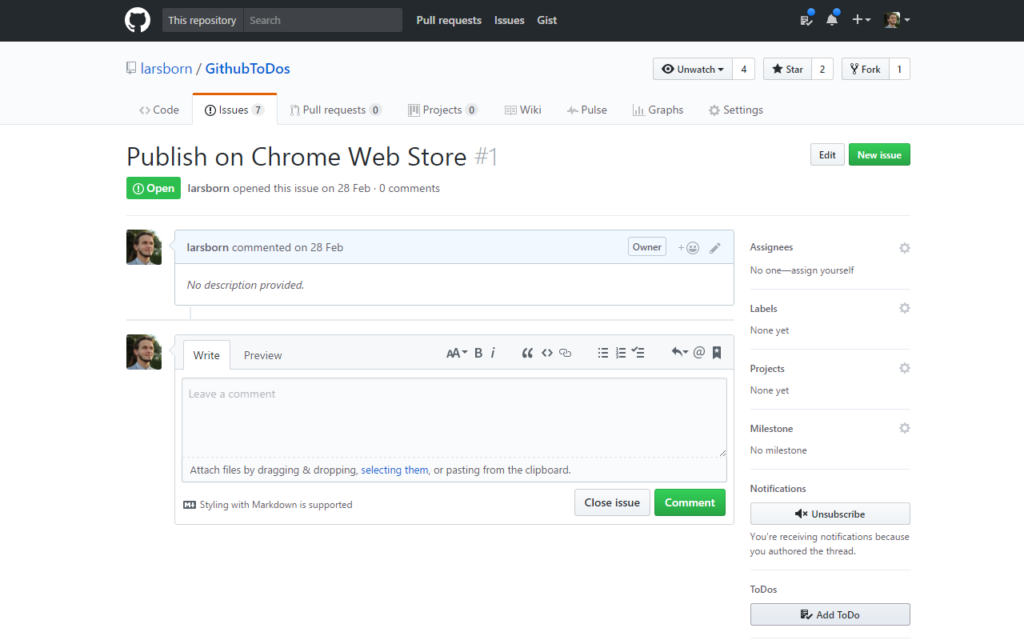 You can clone the project from github and add it as an "Unpacked extension" or just head to the Github ToDos on the Chrome Store and just install it from there. Pull requests are welcome, open an issue, if you find a bug, open source yadayada.
You can clone the project from github and add it as an "Unpacked extension" or just head to the Github ToDos on the Chrome Store and just install it from there. Pull requests are welcome, open an issue, if you find a bug, open source yadayada.
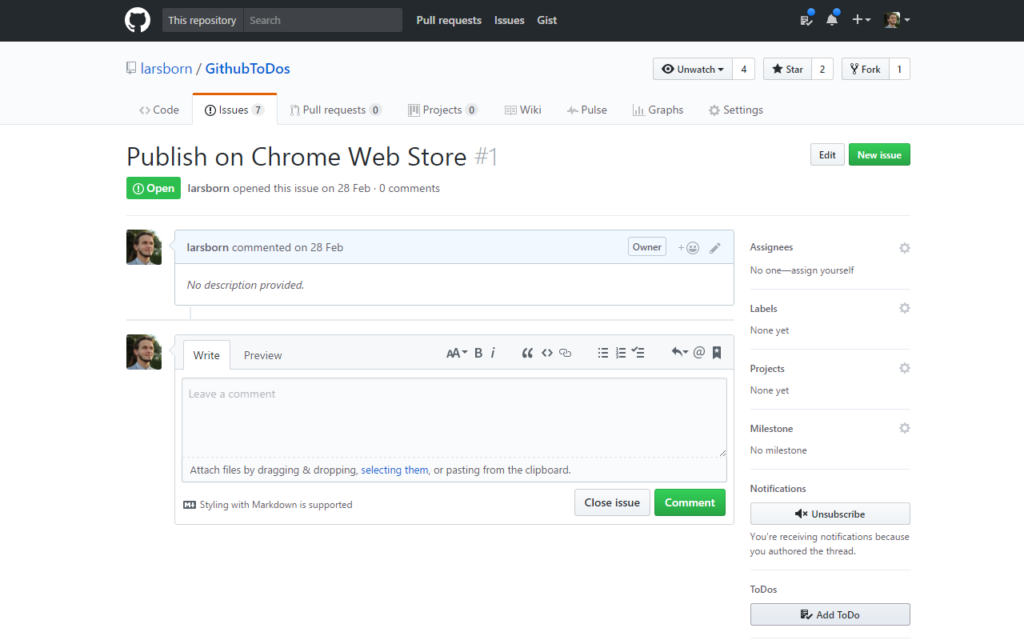 You can clone the project from github and add it as an "Unpacked extension" or just head to the Github ToDos on the Chrome Store and just install it from there. Pull requests are welcome, open an issue, if you find a bug, open source yadayada.
You can clone the project from github and add it as an "Unpacked extension" or just head to the Github ToDos on the Chrome Store and just install it from there. Pull requests are welcome, open an issue, if you find a bug, open source yadayada.
I wanted to crop out a specific rectangle in a few dozen scanned documents with ImageMagick like this:
convert -crop 1600x1880+100+420 image.nrm.png cropped.png
./ocropus-nlbin image.jpg creates the file image.nrm.png which is optimized for OTR and has corrected skew.
Obviously, my Bank does not provide a REST API to download the transactions happening on my accounts. After I asked for "machine parseable" data, they told me that I can download CSV files. Awesome! So I wrote a parser and lived happily ever after. Except that they change their CSV format without notice every few months
and at some point they started to mix different encodings in the same file. So I lived unhapply, regularly fixing the script reading the CSV file.
What did not change for around 10 years now are their banking statements. And this also holds for the PDFs you have to download, if you want to avoid getting them via snail mail (and paying for the postage of course). I decided to parse the PDFs instead and this went pretty well for may years... up to recently, when something changed (it may have been a software update of the parser I use or something on their side). Do you want to know more?
We have updated the layout, also the posts are now markdown-rendered on the client side. Oh, and we switched to [$\KaTeX$](https://khan.github.io/KaTeX/) for math rendering. Since this breaks compatibility with the old hairball of plugins we had, it will take some time before all the old entries are fixed, but we are working on it.
My Windows desktop computer is set to turn the screen off after one minute of inactivity. It's usually a good idea. Except when I am reading something on screen. Then it is terribly annoying. Most media players can prevent Windows from turning off the screen by calling [SetThreadExecutionState](https://msdn.microsoft.com/en-us/library/aa373208(VS.85).aspx). Well. So can I:
import ctypes
ctypes.windll.kernel32.SetThreadExecutionState(0x80000002)
input('screen stays on. press any key to exit.')
ctypes.windll.kernel32.SetThreadExecutionState(0x80000000)
I finally decided to set up a real router in front of my router. The main use cases, I wanted to cover were the following:
* nice local domain names: Since I run a FritzBox (which is a pretty common plastic router in Germany), all local host names (sometimes!) get suffixed by .fritz.box. This domain cannot be configured to .something.awesome and the whole setup is quite in-transparent, that I could not figure out, in which cases, the suffix is mandatory when resolving host names.
* play around with [snort](https://www.snort.org/).
* bandwidth monitoring: to replace the current workflow of randomly killing machines, when the internet connection is slow and one needs bandwidth to do something important™.
In this blog post I will cover nothing of this. Instead, I'll explain, how I set up a RaspberryPi to enable me to do all the above in the future. Do you want to know more?
Es [gibt einige Probleme, im WiFi der Deutschen Bahn im ICE ein VPN zu verwenden](https://community.bahn.de/questions/1197692-nutzung-wifionice-ssl-vpn), und das ist natürlich ein Problem, weil es sich dabei um ein offenes und unverschlüsseltes Netz handelt. Die Bahn erklärt das Problem dadurch, dass Mobilfunk aktuell nur Pakete durch lässt, die maximal 1500 Byte groß sind. Da noch Platz für deren Header bleiben muss, sollte man die MTU auf 1440 setzen. Unter Windows macht man das wie folgt: Click!
I have started to [learn](http://rustbyexample.com/) [rust](http://rust-lang.org), and I am enjoying myself. This is a merge and update on the two fantastic blog posts on [how to setup Visual Studio Code for Rust](https://mobiarch.wordpress.com/2015/06/16/rust-using-visual-studio-code/) and [how to enable debugging](https://sherryummen.in/2016/09/02/debugging-rust-on-windows-using-visual-studio-code/). In my personal opinion, from among [all the available IDE solutions for rust](https://areweideyet.com/), this is the best. Do you want to know more?
Just another quick Zabbix related post: Since WordPress is known to be a remote shell with the extra feature of being a web blog ((http://www.bash.org/?949214)), it is a good idea, to at least keep your WordPress installations up-to-date. In the currently ongoing effort to replace myself with a more or less clever collection of servers, VMs and shell scripts, I decided to use Zabbix to track the most recent WordPress version and get notifications, when it changes.
If you want to do the same, keep reading!
As you may have noticed: the folk at this blog recently started to play around with FreeBSD (mainly as FreeNAS jails). And since I recently started to <3 Zabbix. Here is an explanation on how to compile and use the agent on such a jail.
Do you want to know more?
I set up
monit, a utility for monitoring services on a Unix system. My concrete use case is a FreeBSD machine, that runs "N2N Edge", a Peer-to-peer (P2P) virtual private network (VPN) software. monit pretty much automates the "have you tried turning it off and on again?" process. Configurations like the following illustrate this:
check process myproc
matching "myproc"
start program = "/etc/init.d/myprocstart"
stop program = "/usr/bin/killall myproc"
if cpu usage > 95% for 10 cycles then restart