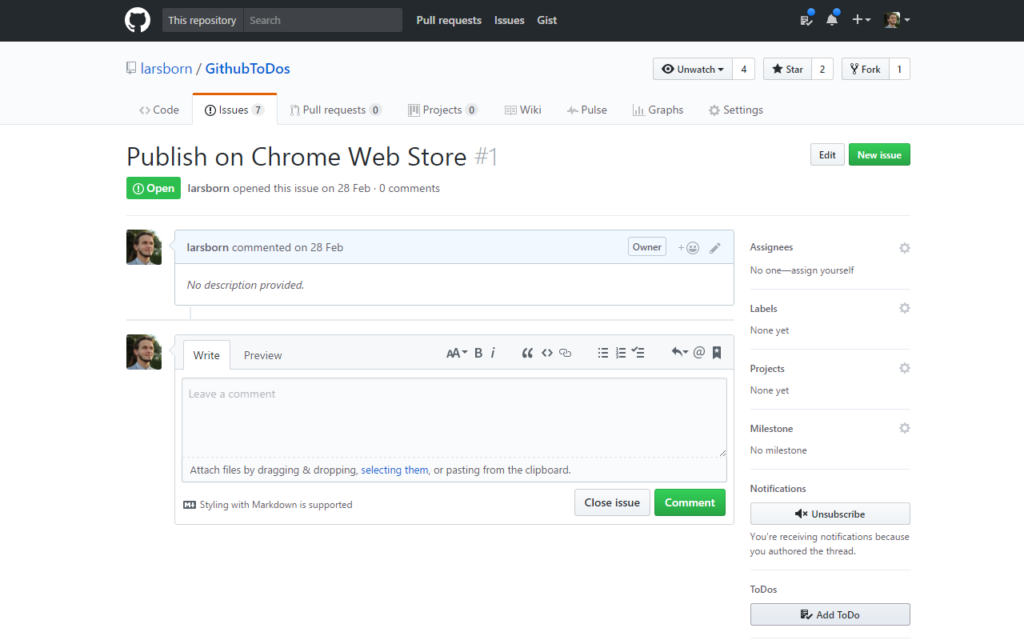I have been commuting between cities quite a lot for quite a while now, and I have given the issue of travel practicability quite a lot of thought. I was urged to share these thoughts, and so I obey. Let's start with the motivation: The worst thing that can happen to me on a trip is to be missing that one essential item, say a charging cable. This happened to me a lot because I usually do not have my charging cable with me at all times. It's at home, where I charge my phone/laptop. The solution for this kind of problem is
redundancy.
I present the concept of the
onebag: It is the
one bag which always contains everything you really need. That essential assortment of items should be in your onebag at
all times. Mind you, though: Your onebag contains the items you'll need on
every trip, it does
not contain
every item you will need on a trip. Its purpose is to never leave you pondering if you forgot
something important. My onebag is broken down into three levels:
*
Level 1: I have a
USB stick attached to my
key ring which contains all my most precious data. Together with my wallet and my phone, this is level 1. This stuff is with me at all times.
*
Level 2: I use an
organizer casket for all my electronic devices and cables that I usually need for work, together with my laptop this is level 2. I take these items to work every day, but I do not take them with me when I go out to buy groceries.
*
Level 3: A
red backpack. It contains duplicate copies of all my charging cables in
this cable organizer, hygiene products ((I have been thinking about putting a towel in there, but I never really need one. Hotels and friends give you towels, and one of those is usually where I stay.)), one change of underwear and binbags. Together with levels 1 and 2, this is my onebag.
This is just an example of course. The point is to minimize thinking about
"what to pack". If I need to go to another city for 3 days, I grab level 2 and stuff it into the bag, take 3 shirts and 3 changes of underwear and I am essentially done. If you did it right, about 98% of your travel preparations should be as simple as packing the clothes you need for the trip into your onebag. For some trips, you might need an additional bag for more clothes or you might need to pack some items which are very specific to the trip you are about to take: But your essential gear is already in the bag.